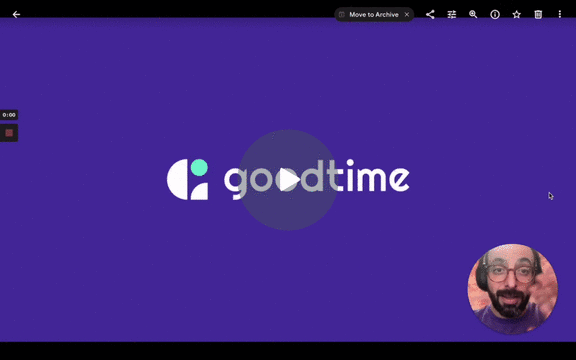Book rooms with GoodTime! GoodTime offers a room-booking solution that offers up interview rooms at the time of scheduling, to prevent last-minute room reschedules or swaps.
How does it work?
When your GoodTime instance is created, we sync with your company directory (via Google Directory or O365) to pull in available, bookable rooms and corresponding room capacity. Super Admins and Admins can create tag groups for Rooms for easy booking at the time of scheduling.
- Tag your Rooms
- Go to Settings > Rooms > Type the room name in the search bar and click on it > In the side panel under Tags, type in the desired tag name > Click “Save” in top right corner

- Tag your Rooms - Tagging multiple rooms
-
- Go to Settings > Rooms > Check the boxes of the rooms you want to tag > Click the green tag button under the search bar > Type in the desired tag name > Click “Save” in top right corner

-
At the time of scheduling, search for a Room by tag or by name to add the Room to your interview schedule.
GoodTime will display rooms in purple that are free, and will call attention to any blocked rooms by highlighting the room in red.
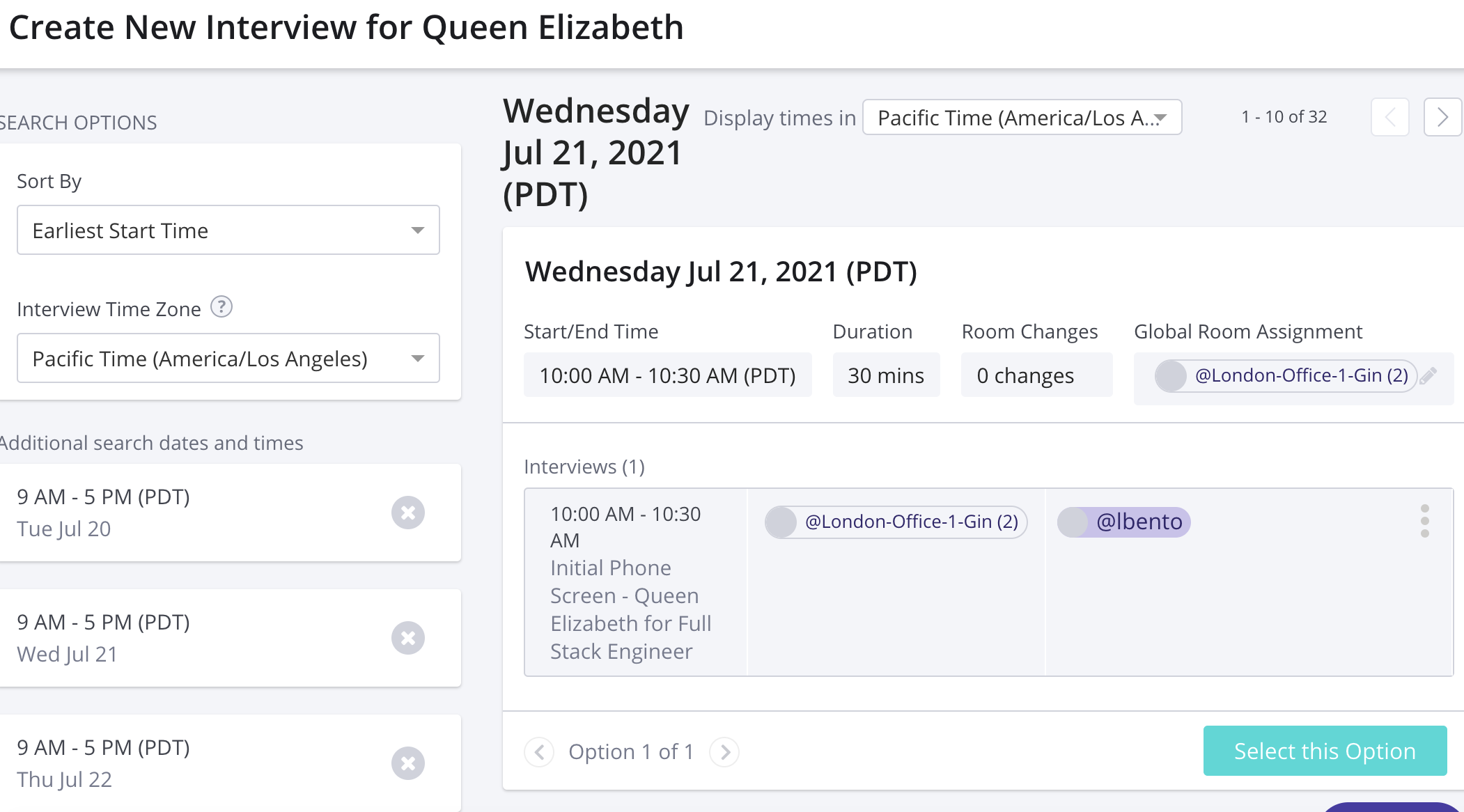
Is room booking available to my company?
Yes! GoodTime automatically syncs with any rooms in your directory - regardless of the product package relevant to your team.
Who can see rooms?
- In GoodTime: Only Super Admins and Admins can manage/tag rooms. Any team member who is scheduling can search for rooms and add rooms to interviews.
- In Interviews: GoodTime will only display room names and room details to internal employees/interviewers. Candidates will never see room details.
What are some room booking best practices?
- We highly recommend working with your Office Management/Internal Operations team to secure interview-specific rooms. This may help find available rooms faster.
- Tag your rooms! As mentioned above, Tagging Rooms can help with resource management. For example, use a “phonebooth” tag to schedule phone or video screens, rather than booking a 6-person room.
- Aim to keep your candidate in the same room for the duration of their interview. If this is not possible, keep a $Coordinator or $Recruiter copied on the invite to help the candidate navigate the office and room locations. Please note, Room changes are also visible in search results when using Schedule Now in GoodTime.
- Book 2 rooms for global panels. If your candidate is in the Austin office, but your interviewer is in San Francisco, don’t forget to book a room for both attendees! This can be done at the template level or at the time of scheduling.
Other Resources: