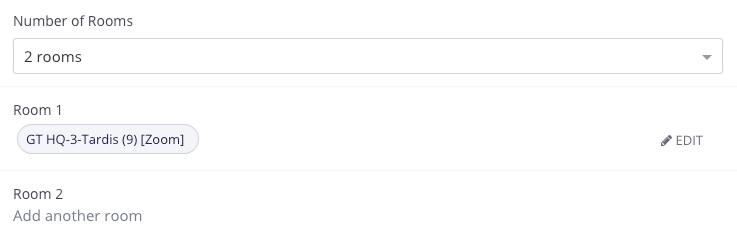You can book multiple rooms for an event within your interview if, for example, one of your interviewers works remotely or in a different office location.
On the Interview Panel page of your interview template, click “+Add Room Pool” to add a second room to an event. In the example below, the candidate based in SF will be interviewing with an ATX interviewer, so I need to book a room in SFO for the candidate and in ATX for the interviewer.
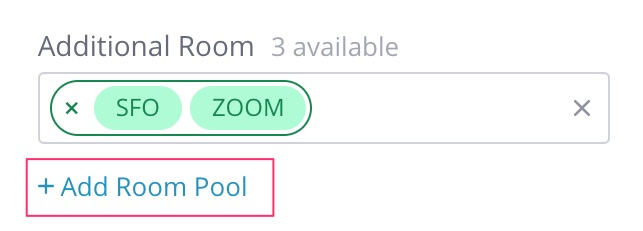
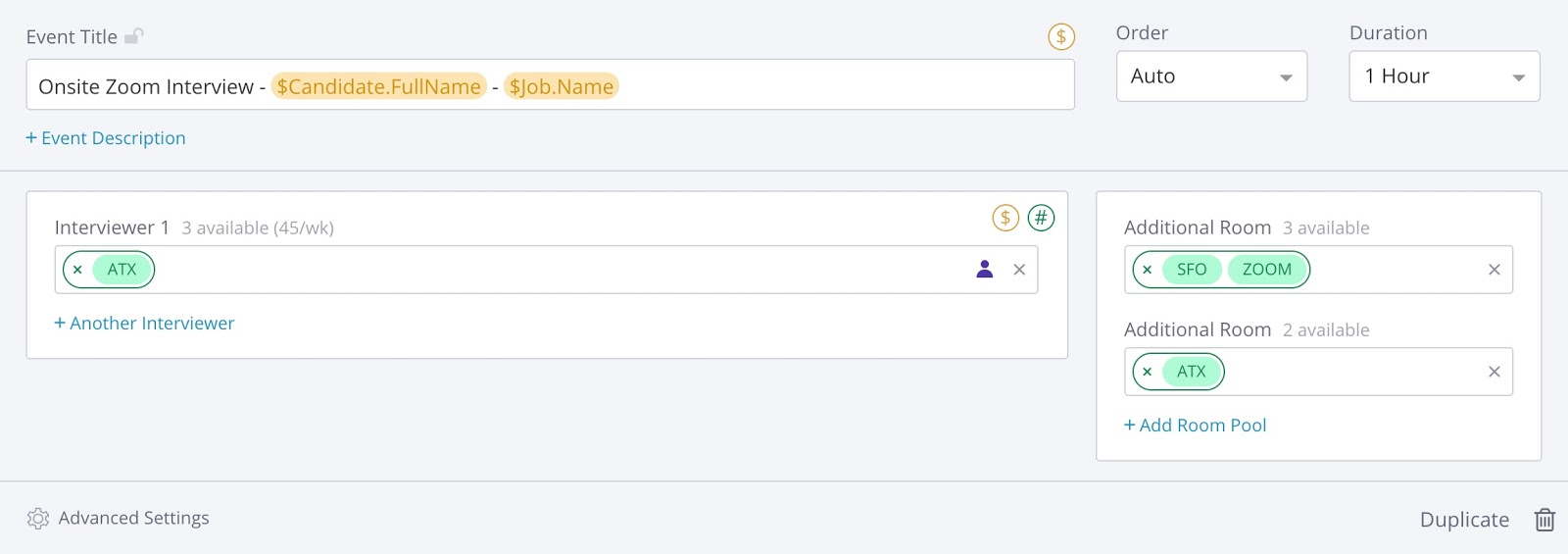
You can add in any relevant instructions in the event description. This will be included in the calendar invite to the interviewer(s) for this event.
You can also add rooms to interviews after they have been scheduled. Click the pencil icon next to the event and update the dropdown list under “Number of Rooms”. Click “Add another room” and edit the internal calendar description as needed.